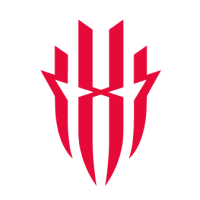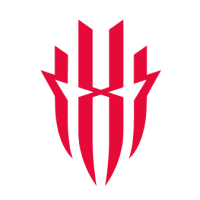In today’s digitally advanced world, everything is connected, shared, and followed online. Entire communities are created within these spaces to share their interests and hobbies. For gamers, the livestreaming field has become a bustling, and often lucrative, sector to get involved in. Generally, livestreaming your gaming means broadcasting yourself or your screen live to an audience as you play your favorite games. This is often done on streaming sites like Twitch, YouTube, or Facebook.
While there are several ways to stream your content with native apps, screen recordings, or PC capture, streaming remains the most convenient for beginners or those who prefer to stream without a capture card. Unlike regular gameplay uploads, livestreaming is exactly that – live. This means that your raw footage is being instantly broadcast without any editing. This also means that your internet and device need to keep up with the demands of livestreaming.
Fortunately, REDMAGIC devices have stellar hardware, processing power, internal cooling, and more to help you seamlessly go live. In this blog article, we explore how you can use your REDMAGIC 10S Pro or Astra gaming tablet to create the ultimate game livestreaming setup in minutes. We also look at how Streamlabs Mobile is the most effective way to stream gameplay without a capture card – exploring how you can set up, customize, and kickstart your livestreaming journey with Streamlabs and your favorite REDMAGIC device.
What You Need for Your Livestream
Now, livestreaming sounds like a simple concept, but it can be slightly more complex than watching over your big brother’s shoulder as he played Need for Speed in the living room. To start your livestreaming journey the right way, you need the right tools. We’ve listed out some of these key tools below:
-
A REDMAGIC Smartphone or Tablet: Naturally, you need a device that can keep pace with the demands of livestreaming. At REDMAGIC, we ensure that all our products are fitted with the latest hardware, cooling, and capabilities to keep your livestream running smoothly.
-
Streamlabs Mobile: Streamlabs is a software company that specializes in facilitating livestreaming on YouTube, Twitch, Facebook, Kick, TikTok, and more. Streamlabs Mobile is a free app that allows you to stream from iOS or Android devices while having access to several key livestreaming features.
-
A streaming account: This is an account of whichever streaming platform you choose to use. This can include Twitch, YouTube, Facebook, or other sites.
-
Stable Wi-Fi or 5G connectivity: To livestream without any lag or buffering, you need to have a stable and fast internet connection.
-
A full battery: Remember to always keep your device fully charged before beginning your livestream session. Gameplay can go on for hours at a time, so it’s important to stay powered up.
-
Livestreaming equipment: While this mostly applies to professional streamers, you could always improve your livestream with a good quality tripod, microphone, and headset.
Now that you have the basics for your livestream, you can kick off your Streamlabs download and get started.
Installing Streamlabs on Your REDMAGIC Device
As mentioned before, Streamlabs offers essential livestreaming features from a user-friendly interface, and is super easy to download and run. To download Streamlabs Mobile on your REDMAGIC device, simply go to the Google Play store on your device and search for the Streamlabs Mobile app, then click download.
Once you open the Streamlabs Mobile app, you then grant all the relevant permissions needed. This includes access to your screen, mic, and camera. Now, you’re ready to set up your livestream.
Setting Up Your Livestream with Streamlabs and REDMAGIC
Now, once your Streamlabs Mobile app is downloaded and you’ve given all the appropriate permissions, you can finally start working on customizing and launching your livestream the way you want. With some help from our friends at Streamlabs, we’ve put together a roadmap for starting your livestream on your REDMAGIC device:
Step 1: Log in with your Streamlabs ID or preferred streaming platform. A Streamlabs ID gives you access to Streamlabs Desktop, Talk Studio, premium overlays, and more, all with one login. To create one, visit https://streamlabs.com/signup and follow the prompts for your ID.
Alternatively, you can set up your account with your preferred streaming platform. Simply go to the main menu and select Account Settings to connect the platforms you want to stream on. You can link:
-
-
Twitch
-
YouTube
-
X
-
Facebook
-
TikTok
-
Kick
-
Sourced from Streamlabs
Step 2: Once you're properly logged in, you can then set up your Scenes. Tap the menu icon in the top left, then select Scenes from the menu. Here, you can tap Create a New Scene and organize or create the layout of your choice.
Step 3: Your Streamlabs Mobile app is also capable of multi-streaming when you have a Streamlabs Ultra subscription. This allows you to go live on two or more platforms at the same time.
Step 4: After setting up your layout and connecting platforms, you can then customize your stream settings. This gives you access to:
-
-
Video Settings: Output resolution, expected framerate, max bitrate
-
Audio Settings: Camcorder, record stereo audio, invert stereo channels, Bluetooth audio input, and sample rate.
-
Camera Settings: Switching between all cameras, enabling orientation lock, mirroring the front-facing preview, and using the per-camera API.
-
Screen Capture Settings: Enabling the draw on top feature.
-
Event List: Chooses which events to display on your stream.
-
Platform Settings: Changes settings like ingest server, in-app chat, chat emotes, and more, by platform.
-
Advanced Settings: User feedback popup, RTMP, and LAN settings.
-
Privacy Settings: Toggles anonymous analytics or delete your account.
-
Step 5: After adjusting your streaming settings to your liking, you can then add a theme to elevate your mobile livestream. Under Themes, you can browse the library and choose a theme you like - available for Ultra users or via app rewards. Then select the scene you want to apply it to.
Sourced from Streamlabs
Step 6: Once a theme is applied, you can drag and resize any elements on your screen to your desired position and size or simply use layers to determine how these elements are arranged on screen.
Step 7: Under Alerts, you choose which recent events you want to display on stream. Adding an Alert Box to your live stream will highlight your new followers, tips, subscribers, and much more.
These Streamlabs custom settings allow you to set the theme and overlay of your livestream. Now, let’s focus on how REDMAGIC enables and elevates your livestreaming experience a step further.
Livestreaming with REDMAGIC
REDMAGIC devices are streamlined to provide the most efficient hardware, impressive processing, and exceptional gameplay. In particular, our 10S Pro gaming smartphone and Astra gaming tablet are ideal for livestreaming your content.
The REDMAGIC Astra is a compact 9.06-inch powerhouse backed by the latest Snapdragon 8 Elite chipset. With an OLED display and 2.4K high resolution, you and your audience can enjoy stellar graphics with every stream while the 13-layer ICE-X cooling system keeps the gameplay going for longer.
On the other hand, the REDMAGIC 10S Pro shines with its Snapdragon 8 Elite Leading Version chipset combined with our very own enhanced RedCore R3 Pro for blazing speed. The gaming phone also boasts an ICE-X cooling system with Liquid Metal 2.0 and a 6.85-inch full screen display with a 144Hz refresh rate.
Naturally, both devices are more than equipped to livestream your content – whether it’s intense Genshin Impact gameplay or a late-night Fortnite run-through. However, our REDMAGIC devices have more than just powerhouse hardware to keep your livestream running smoothly. They also come equipped with seamless features that enable and elevate your livestreaming capabilities.
-
Screen Capture for Streamlabs: Our devices provide excellent screen capture for gamers to share their gameplay. With built-in screen recording, you can effortlessly record high-resolution footage with system audio and overlays, allowing you to show off your best plays or highlight your winning moves to your audience from an intuitive interface with minimal setup required.
-
Split-Screen Multitasking: This REDMAGIC feature allows you to do more than one thing while you play. Open up a playthrough while you tackle the boss level or respond to messages in the middle of the game. Split-screen mode runs two apps simultaneously, keeping gameplay on one side of the screen while you multitask on the other. This ensures that you never have to choose between gaming and productivity while you livestream.
-
Game Space Gameplay: The REDMAGIC Game Space is a built-in gaming dashboard that enhances control, performance, and focus. This central gaming hub gives you access and control over individual game configurations and settings. Game Space also allows you to monitor specific performance specs, reduce distractions, and customize display settings.
-
Frame Rate Boosting: Another hallmark feature of REDMAGIC devices is framerate interpolation – or Frame Rate Boost – which elevates gaming visuals beyond the limits of the game’s native frame rates. This upgrades your frame rates seamlessly to push your normal graphics to an ultra-smooth 120FPS.
-
Optimized Cooling: REDMAGIC devices all come equipped with impressive internal cooling systems to keep from overheating. This is especially useful for livestreams, which can go on for quite some time and rack up quite the heat. Our REDMAGIC gaming devices use precise cooling, turbo fans, and heat-disappearing materials to keep your livestream from lagging and to keep your refresh rate running smoothly.
REDMAGIC has been in the gaming industry long enough to know how to adapt to new trends. Our 10S Pro and Astra gaming tablets have proven to redefine the gaming field – whether it's livestreaming or simply getting to the final level by yourself. Now, let’s see how we can seamlessly go live.
Get Ready to Go Live
Once you’ve set up all your custom settings and are happy with the way your livestream will look, you can run through this quick checklist before you finally go live.
-
Do your final checks. Ensure that your battery is fully charged, your brightness is set to the right settings, and your Wi-Fi and network settings are correct.
-
In Streamlabs, tap the phone icon on the top right of your screen to select the scene you want your viewers to see. You can also switch between scenes while you're live.
-
Select the platform you want to stream to. Streamlabs Ultra members can multi-stream to multiple platforms at once. When you're ready, tap Next.
-
Add a title and description to your livestream, then adjust any final settings such as privacy settings, output, category, or a YouTube thumbnail. When you're done, simply tap Go Live.
-
Once you’re livestreaming, you can monitor the chat while you game to interact with your audience.
Congratulations, you’re now officially sharing your content with the world.
REDMAGIC Tips for a Better Mobile Livestream
Livestreaming can be a fun experience for the gamer and the audience, no matter how good your gaming skills are. However, at REDMAGIC, we believe in giving you the best experience every time. So, here are some tips to improve your livestreaming on your REDMAGIC device:
-
Stream in landscape and use overlays that won’t crowd your screen.
-
Make use of a REDMAGIC cooler to prevent overheating and keep your stream going for longer.
-
Use your shoulder triggers for smoother gameplay and better accuracy.
-
Ensure that your audio and sound design is working.
-
Engage with your audience to create a more interactive stream.
-
Have good lighting for your livestream.
-
Keep your phone or tablet fully charged before the livestream begins.
-
Make use of the several REDMAGIC plugins to upgrade your gaming skills.
Start Your Livestreaming Journey Today
For most gamers, livestreaming is often considered to be reserved for the professionals and too complex to get into for the average Joe. However, with REDMAGIC gaming devices and Streamlabs, livestreaming is not only accessible but simple. This powerful partnership will give you the most seamless livestreaming experience around - without any capture card or PC.
Now, we’re asking our REDMAGIC community to put our words to the test and try out our devices with Streamlabs for your next livestreaming event. Remember to tag @REDMAGIC in your stream so we can see how you absolutely dominate the game.
Download Streamlabs Mobile today and browse our collection of efficient and powerful REDMAGIC gaming smartphones to get the best live streaming around!